BUT WAIT! What if you took that same $1.00 off coupon with you to the store and used it on an item that the store had on sale for close to or less than the price of the store brand? Now that name brand item is actually cheaper than the store brand! BUT HOLD ON AGAIN! Now imagine you take that same $1.00 coupon in and use it on that name brand item that is on sale, but also use what is known as a "doubler" (where the store will actually MATCH your manufacturer coupon (MFGC) up to a certain value) so that it now becomes $2.00 off! Now that name brand item is going to cost you WAY less than the store brand (sometimes even FREE). Just because you have a coupon does not mean you should use it! Otherwise, you will usually wind up spending more than you would have and that will defeat the entire purpose of this system.
Ok, so you get that you have to use your coupon when that item is at it's lowest price, but now you might be wondering how you know when that is. For those of us in certain states, there is a wonderful little site called PinchingYourPennies.com (PYP) that helps us out with this. It is a FREE site where you will be led to the weekly GrocerySmarts.com printable shopping lists.
The PYP volunteers scour the weekly grocer's ads for you and compile a list of their sale items. When you first go to the GrocerySmarts website, you will need a "passport" to get into the list for your state. The passport for Idaho is "g83ro1." (There are also links for some of the state lists in the upper left corner.) Once you enter that page you will be taken to the Idaho main page. Now you can bookmark that page and use your bookmark link to go directly to it in the future so that you'll never have to enter the passport code again. For those of you in states not listed, click HERE to find deals for YOUR state.
Once you're in the site, you can select the store you wish to use (for me, this is Albertsons. I have found that Walmart does NOT have the best prices when using this coupon system, as they generally don't have "sales," just "everyday low prices." Albertsons always has great sales and promos, PLUS "doublers!") and it will take you to the current week's printable grocery list. This is a compilation of all of the items in the current week's circular ad that comes in the Sunday paper. The people who put this together figure out which items have coupons that can be used with them, both from coupon inserts and links for printables (which they link to right from that page) and they also give you a rating from 1-5 stars (5 being the best) on how good of a deal that items weekly price is.
Items with a 3-star or below are not worth buying unless you really need the item. Items with a 4-star price are great and items with a 5-star price means these are items you will want to buy a bunch of and stock up on while they are at their lowest price. This is a "stock-up" price.
They also tell you what the sale price of the item is (the amount in the middle column titled "sale price") and what the final price will be if you use the associated coupon (the amount in the far right column titled "bottom line"). Sometimes the store will put on a promo where if you buy a certain dollar amount in qualifying items or a certain number of qualifying items, you will get an additional instant savings.
For example, say General Mills is doing a promo where if you buy $20 in qualifying items, you will save an instant $5 off your total. GrocerySmarts will list this promo and all of the qualifying items that are associated with it and, again, give you the sale price and the price of what it will be including using any associated coupons.
However, when it comes to promos...GrocerySmarts will give you three different prices. The first two are the ones I already mentioned, but you will notice in the middle column (titled "sale price") there will be two prices separated by a '/'. The first price on the left of the '/' is the item's original sale price if you were to buy it just by itself. The price on the right of the '/' is the price if you buy it within the promo guidelines and therefore get the additional savings. Then, the "bottom line" price in the right column is the price you will pay if buying the item within the promo guidelines PLUS using any coupons associated with that item. Hopefully that makes at least a little bit of sense. :)
SOO...when making your grocery list when factoring in a promo, you will use the far left price to add to whatever the dollar amount is that you must reach for the promo, because that is what the register will use to determine the total price. BUT you will use the far right price (assuming you have the coupons needed) to add up what your total out of pocket spending amount will be.
I will explain more about how to make the most of store promos a little later on, as it is in a league all its own! For now I will continue teaching you how to use GrocerySmarts. As you are scrolling down the list, preparing to make your own grocery list for your first shopping trip, you will see a lot of great deals you plan on buying and you will have the urge to write them all down...DON'T! This is where the really neat feature of the GrocerySmarts website comes in.
When you click "start" you will see the list turn a light gray color. Now you can click on each item you want to add to the list and it will highlight that item by turning it back to white. Select as few or as many items as you wish. Once you have selected the items you wish to purchase, scroll back up to the top and click on "shrink." Now only the items you have selected will show up on the screen. (If you need to make changes before printing, click "unshrink," make your changes, and re-click "shrink.") Then just click print and now you have your shopping list...complete with prices and which coupons to use! Pretty great, huh?
Click HERE for a helpful one page tutorial on how to make your shopping list provided by PYP. (You must be able to open .pdf files on your computer)
Now GrocerySmarts.com is used in conjunction with PinchingYourPennies.com (PYP). There are many great tutorials and forums at PYP that will help you with everything from organizing to how to print your shopping list. Click HERE to go to their Coupons101 page with lots of great info and links to their blog and other articles. Read it ALL! There is a wealth of information there! There are even a bunch of YouTube videos and, well...you just need to click on and read anything you can find.
From here, you can learn how to organize all of your coupons HERE on my Organization 101 page.
You can also continue reading my blog and going to each newer post by clicking on "newer post" below. There are lots of great tips and Q&A posts...lots to learn! You'll notice my navigation bar at the top of the page under my blog header where you can find more links to check out, including my Walgreens 101 page (I LOVE WALGREENS!) and store policies. Just roam around and see what you can discover! Most importantly...HAVE FUN!! And if you have any questions, please leave a comment or email me (click the "Email Me" at the top of the right column). I'll get back to you ASAP.








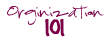
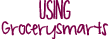
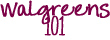




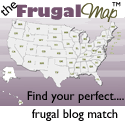




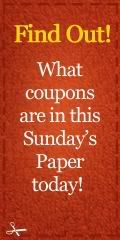




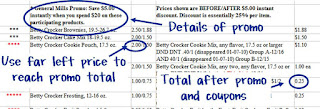






























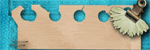




0 comments:
Post a Comment
Feel free to leave a comment! :)